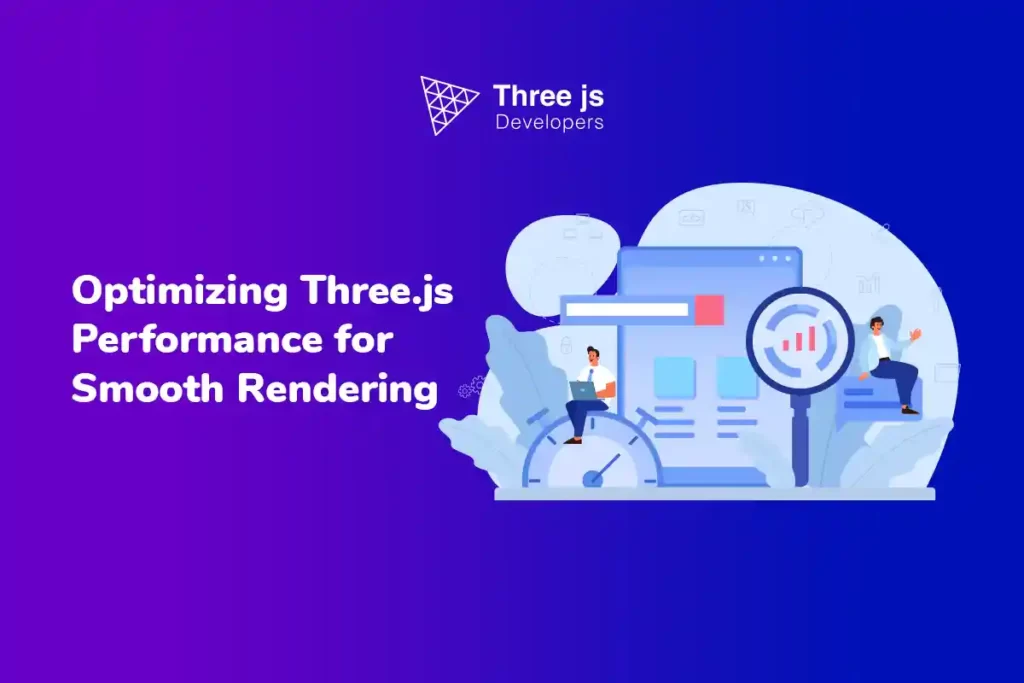If you’ve ever been blown away by those interactive 3D visuals on a website, chances are, Three.js had a hand in it. This nifty piece of tech isn’t just powerful but also user-friendly, easily scaling up or down depending on the project. From crafting the look of objects to setting up the right lighting, it’s got tools for every aspect of 3D design. In short, it’s a game-changer for anyone keen on creating rich, engaging online experiences.However, even for expert Three.js app development services rendering 3D graphics can be computationally expensive, leading to poor performance if not optimized properly.
Here we will take you through the key steps and considerations for this optimization.
Reduce the Number of Objects
Rendering of too many objects without undermining performance can be achieved by combining multiple objects into a single mesh or by removing objects that are not visible.
For example, if you have a scene with many small objects, you can combine them into a single mesh using the BufferGeometryUtils.mergeBufferGeometries() method. Three.js provides a Frustum class that can test whether an object is inside or outside the camera’s view frustum. By removing objects outside the view frustum, you can reduce the number of objects that need to be rendered and improve performance.
Use Simpler Geometries and Materials
Another way to optimize the performance of apps built with the Three.js framework is to use simpler geometries and materials. Complex geometries with many vertices and faces can be computationally expensive to render so simpler geometries can improve performance.
For example, you can use primitive geometries such as BoxGeometry, SphereGeometry, and CylinderGeometry instead of more complex geometries. Similarly, you can use simpler materials such as MeshBasicMaterial or MeshLambertMaterial instead of more complex materials such as MeshPhongMaterial or MeshStandardMaterial.
Use Texture Atlases
Textures are an important part of 3D graphics but can also be a significant performance bottleneck. One way to optimize texture rendering is to use texture atlases. Texture atlases are large images that contain multiple smaller textures, and they can be used to reduce the number of texture switches required to render a scene.
For example, if you have a scene with many objects that use the same texture, you can combine those textures into a single texture atlas. This will reduce the number of texture switches required to render the scene, which can improve performance.
Use Level of Detail (LOD) Objects
Level of detail (LOD) objects have multiple versions of themselves with different levels of detail. The more distant an object is from the camera, the lower level of detail it should have.
Three.js provides a LOD class that can be used to create LOD objects. The LOD object contains an array of child objects, each with a different level of detail. The LOD object will automatically switch between child objects depending on the distance from the camera.
Use the WebGLRenderer
The WebGLRenderer is the default renderer in Three.js, providing the best performance for rendering 3D graphics in web browsers. The WebGLRenderer uses WebGL, a low-level graphics API that allows JavaScript code to interact with the graphics hardware in the computer.
To use the WebGLRenderer, you need to create an instance of it and pass it to the `Scene and Camera objects.
The WebGLRenderer is the recommended renderer to use with Three.js as it is explicitly designed for rendering 3D graphics in web browsers. This renderer uses WebGL, a low-level graphics API that allows JavaScript code to interact directly with the graphics hardware on the computer, resulting in improved performance.
To use the WebGLRenderer, you can create an instance of it and pass it to the Scene and Camera objects. The renderer also has many options that can be configured to optimize performance further. For example, setting antialiasing to false can improve performance but may result in fewer smooth edges on rendered objects.
Use requestAnimationFrame
The requestAnimationFrame method is a built-in browser API that can schedule the rendering of frames in an animation. By using requestAnimationFrame, you can ensure that the rendering loop runs at a consistent rate and avoid unnecessary rendering when the user is not actively interacting with the scene.
To use requestAnimationFrame with Three.js, you can create a rendering loop function that calls requestAnimationFrame to schedule the next frame. To optimize the rendering loop in Three.js, it is recommended to use the built-in requestAnimationFrame method provided by the browser. This API allows for scheduling the rendering of frames in an animation, ensuring that the loop runs at a consistent rate.
By using requestAnimationFrame, unnecessary rendering can be avoided when the user is not interacting with the scene, leading to improved performance. A typical implementation involves defining a rendering loop function that calls requestAnimationFrame to schedule the next frame and then renders the scene using the WebGLRenderer.
It is important to note that the requestAnimationFrame method is not guaranteed to run at a specific frequency, as it will depend on the browser and the system’s capabilities. Therefore, it is recommended to use a timer to track the elapsed time between frames and adjust the animation accordingly to ensure consistent timing.
Use Shaders
Shaders are programs that run on the graphics card, allowing for advanced rendering effects. By using shaders in Three.js, you can achieve more complex and realistic rendering, such as reflections, shadows, and lighting effects.
Three.js provides a range of built-in shaders, such as MeshBasicMaterial and MeshLambertMaterial that can be used for basic rendering. For more advanced effects, you can create custom shaders using GLSL, the shader language used by WebGL.
Use a Performance Monitoring Tool
Finally, to optimize Three.js performance, it is essential to have a way of monitoring performance metrics. This can help identify performance bottlenecks and provide insights into which optimizations are working best.
Three.js provides a built-in Stats object that can be used to display performance metrics within the rendered scene. By using performance monitoring tools, you can identify areas where performance can be improved and track the impact of optimizations over time.
Summarising
Optimizing Three.js performance ensures smooth rendering of 3D graphics in web browsers. Putting these tweaks to work, you can amp up your Three.js projects, ensuring slick, lag-free 3D visuals straight from your browser. But a heads up, the optimization world isn’t one-size-fits-all; it’s a journey, and sometimes what boosts one project might not fit another. So, stay nimble; stay experimenting!