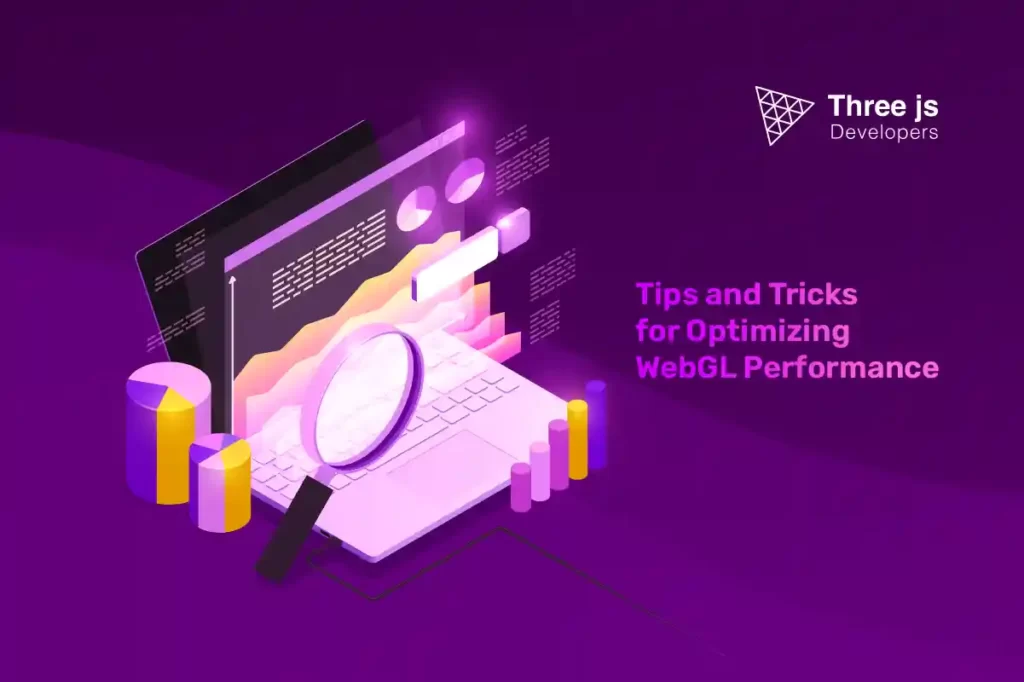Ever played with WebGL? It’s this beast of a tool letting coders whip up 3D visuals right in your browser – kinda like the superhero version of the OpenGL thingy. But here’s the kicker: getting WebGL to run silky smooth isn’t a walk in the park, especially with all the web’s quirks and twists.
Use Three.js and Optimize WebGL
You know Three.js? That trendy JavaScript toolkit everyone’s using to
craft 3D visuals in WebGL? The cool thing is, it’s got some built-in
tricks up its sleeve to make WebGL run even smoother. Most importantly, the Three.js app development cost is highly competitive compared to other graphic engines. Here is an additional point related explicitly to Three.js:
- Optimize Three.js Render Calls: Three.js provides a pipeline that efficiently renders 3D scenes. However, excessive render calls can impact performance. To optimize render calls in Three.js, use techniques such as frustum culling, which involves determining which objects are visible in the camera’s view frustum and only rendering those objects. Three.js provides built-in support for frustum culling, and you can enable it by setting the frustumCulled property to true on objects that you want to be frustum culled. Additionally, you can use the visible property to control the visibility of objects and prevent unnecessary rendering of hidden objects.
- Use Object Pooling: Three.js objects, such as geometries, materials, and textures, can be expensive to create and destroy. Three.js developers get built-in support for object pooling, and they can use libraries like poolify or implement their own object pooling logic to optimize performance.
- Use Level of Detail (LOD): Level of detail (LOD) is a technique where different versions of a 3D object with varying levels of detail are used based on their distance from the camera. Three.js provides built-in support for LOD, and you can use the THREE.LOD class to create LOD objects in your scenes.
- Use Texture Atlases: Texture atlases are large texture images that contain multiple smaller textures. Texture atlases can help reduce the number of texture swaps and improve WebGL performance. Three.js provides support for texture atlases through its THREE.TextureLoader and THREE.Texture classes. You can create texture atlases manually or use third-party tools like TexturePacker to generate texture atlases for your Three.js application.
Optimize Your WebGL Code
Writing efficient and optimized code is one of the first steps in optimizing WebGL performance. This includes optimizing your shaders, the programs that run on the GPU to calculate the appearance of 3D objects. Here are some tips for optimizing shaders:
-
- Keep it Simple: Use simple math operations and avoid unnecessary calculations. Simplify your calculations as much as possible to reduce the workload on the GPU.
- Use Built-in Functions: WebGL provides built-in functions for common operations, such as matrix multiplication, vector operations, and trigonometric functions. These built-in functions are usually implemented in hardware and are faster than custom functions written in shader code.
- Minimize Texture Lookups: Texture lookups can be expensive in performance. Minimize the number of texture lookups in your shaders using texture atlases, which combine multiple textures into a single texture, or use procedural textures instead of pre-generated textures.
- Optimize Data Flow: Use uniform variables, constants that can be accessed by all shader invocations, to pass data from the CPU to the GPU. Avoid using attributes, variables that vary per vertex, for data that can be pre-calculated on the CPU.
Use Efficient Rendering Techniques
Rendering is converting 3D models into 2D images that can be displayed on a screen. Several rendering techniques can be used to optimize WebGL performance:
-
-
- Frustum Culling: Frustum culling is a technique that involves only rendering objects visible within the view frustum, which is the portion of the 3D scene visible in the camera’s view.
- Level of Detail (LOD) Rendering: LOD rendering is a technique that involves using different levels of detail for objects depending on their distance from the camera. Objects farther away from the camera can be rendered with lower levels of detail to reduce the amount of geometry that needs to be processed and improve performance.
- Occlusion Culling: This can be achieved using techniques such as z-buffering or hierarchical occlusion culling, reducing the amount of overdraw and improving performance.
- Instancing: Instancing is a technique that involves rendering multiple instances of the same object with a single draw call, which can significantly reduce the overhead of rendering large numbers of objects.
-
Use Texture Compression
Textures are an important part of 3D graphics, as they provide the visual details of objects. However, textures can consume a significant amount of memory and bandwidth, impacting WebGL performance. Texture compression is a technique that can help optimize textures’ memory usage and bandwidth requirements.
WebGL supports several texture compression formats, such as ETC1, ETC2, and ASTC, which can reduce the size of textures without significantly affecting their visual quality. Here are some tips for using texture compression in WebGL:
- Choose the Right Texture Compression Format: Different texture compression formats have different trade-offs regarding compression ratio, visual quality, and compatibility with various devices and browsers. Choose the ideal format for texture compression as per suitability.
- Use Mipmaps: Mipmaps are pre-generated lower-resolution versions of textures that can be used when rendering objects at different distances from the camera. Mipmaps can improve texture filtering and reduce aliasing artefacts, improving visual quality and performance.
- Minimize Texture Size: Use textures with the smallest possible size to achieve the desired visual quality. Larger textures require more memory and bandwidth, which can impact performance.
Optimize Rendering States
Rendering states are the settings that control how WebGL renders objects, such as blending, depth testing, and stencil testing. Optimizing rendering states can improve performance by reducing the amount of GPU processing required during rendering. Here are some tips:
-
- Minimize State Changes: Minimize the number of state changes during rendering by grouping objects with similar rendering states and rendering them sequentially.
- Use Backface Culling: Backface culling is a technique that involves not rendering the faces of objects that are facing away from the camera. This can reduce the amount of geometry that needs to be processed and improve performance. Enable backface culling whenever possible.
- Use Deferred Rendering: Deferred rendering is a technique that involves rendering objects into multiple render targets, which can be used later to perform complex lighting calculations. Deferred rendering can reduce the number of lighting calculations needed during rendering and improve performance.
- Use Early Depth Testing: Early depth testing is a technique that involves performing depth testing as early as possible in the rendering pipeline. This can reduce the amount of unnecessary fragment shader executions and improve performance. Enable early depth testing whenever possible.
- Use Batch Rendering: Batch rendering is a technique that involves grouping objects with similar properties, such as materials or textures, together and rendering them in a single draw call. This can reduce the overhead of CPU-GPU communication and state changes, improving performance.
Summarizing
Applying these optimizations can help you achieve smooth, efficient, visually appealing graphics rendering in your WebGL application. Remember always to test and measure the performance of your WebGL application to identify areas that need improvement and apply the appropriate optimizations accordingly.
You should hire Three.js developers who can help you to optimize WebGL performance to build powerful 3D graphics. They can leverage the tool’s abilities to create real-time rendering 3D graphics for web browsers.
Explore the best React performance optimization techniques before releasing your next React app. Check how to improve the speed of the React.js App
Dive into some top-notch advice on supercharging WebGL for your app.
Curious about beefing up those 3D visuals? You’re in the right spot!